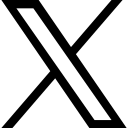How to Install Kali Linux - Virtual Machine

The first VM we are going to install is the Kali Linux operating system. Before we install Kali Linux, we first need to install WinZip................
- The first VM we are going to install is the Kali Linux operating system. Before we install Kali Linux, we first need to install WinZip. We will need WinZip to unzip our Kali Linux vm file.➡️Google search “WinZip” and look for the link to download from winzip.com

➡️Download WinZip now

➡️Once the download is complete, go ahead and run it. Select Next 2x
➡️After installation is complete, select Finish
You can either buy the WinZip full license which is about $30.00 or you can use the evaluation version which will allow you to have Win Zip for 21days. 
- With Win Zip installed, you can now install Kali Linux
➡️From your web browser, go to Kali.org
➡️Select Download1
➡️Download Kali Linux2
➡️Select the Kali Linux 64 bit VMware VM

➡️From there, if we scroll down, we will see the 64 bit VM; click on it to download.
- After downloading, access your download folder to unzip it
➡️Right click on the Kali Linux file1
➡️Open with WinZip2
- Yes, unzip the files to a folder that I choose

- All our vm files will be kept on a folder on my desktop for easy access. So lets create a folder called “Hack Labs” on our desktop.
➡️Right click on the desktop directory1 and select New folder2 ➡️Name the folder “Hack labs”1 and select unzip2
➡️Name the folder “Hack labs”1 and select unzip2
- After The Kali linux vm file has been unzipped, go to the hack lab folder that you created to make sure the Kali Linux machine is there.
➡️Open up your file explorer
➡️Select the desktop directory
You should observe the Kali Linux folder there. Feel free to rename the Kali Linux folder to whatever name you want.
- Now, it is time to put the Kali Linux machine in our VMware workstation
➡️Open the VMware workstation player ➡️Open a virtual machine
➡️Open a virtual machine
➡️Navigate to your Desktop
➡️Select Hack lab
➡️Select the Kali Linux folder you unzipped
➡️Open the Kali-Linux .vmx file inside
- Before we turn this machine on, we want to make sure we have the right settings
➡️Right click on Kali Linux
➡️Settings ➡️My machine has 16GB of RAM. So I am going to allocate 4GB for the Kali Linux machine. If I had less RAM to work with I would probably use 2GB RAM, but I wouldn’t go any lower than that.
➡️My machine has 16GB of RAM. So I am going to allocate 4GB for the Kali Linux machine. If I had less RAM to work with I would probably use 2GB RAM, but I wouldn’t go any lower than that.
➡️I will allocate 2 core for the processor.
➡️Leave all other settings alone and you should be good to go
➡️Ok
- Observe, we can power this machine on in two ways:
➡️Option 1: Right click on Kali Linux and power on (Or)
➡️Option 2: Click on play virtual machine ➡️Select I moved it
➡️Select I moved it
- Observe, Our Kali Linux is starting up…

- After your Kali VM starts up, you may be prompted to download and install VMWare tools for Linux. Please download this tool. It will help your virtual machine work better on your computer. For example, if you don’t have the tool, your vm screen may show up tiny on your screen. If you were not prompted to install the vmware tool, don’t worry, I will show you how to do that later.

- When you’re prompted to log in, enter the default username and password.
➡️Username: kali
➡️Password: kali
➡️Login2
- And here we are, our Kali Linux machine is up and running. Kali Linux, by the way, is a flavor of Linux except it comes with a whole list of exploit (aka hacking tools). We will go through a lot of those tools during our ethical hacking course.
- If this is your first time on a Linux machine and VMware, take some time to explore it. In the next section we will do just that. Hope you’re excited.

Categories: : Blog, Cyber basics, cyber security, How To Tutorials
 Paul Oyelakin
Paul Oyelakin